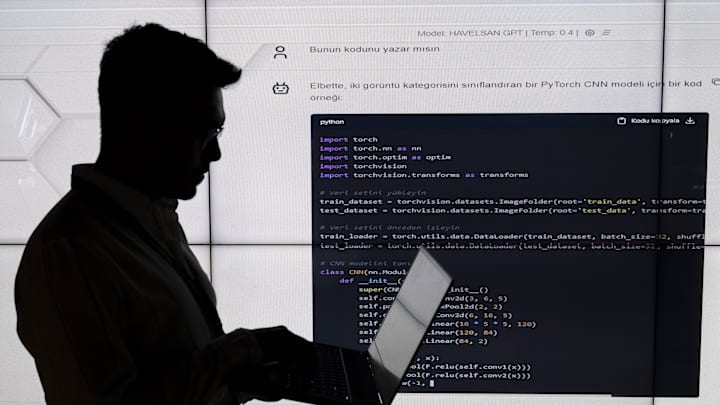With X (formerly Twitter), developers can create apps that automate posting, manage social interactions, and analyze data using its API. It can be a great tool for people who make a lot of posts on the platform, and you can make and read posts without needing the monthly membership. Let’s look at how to do it.
Creating an X Developer Account
If you haven’t already, the first thing you will need to do is make your way to the X Developer Platform and log in using your credentials. If you don’t have an account yet, you’ll need to sign up for one, and X recommends that you use a separate account for each business.
Once you log in, you’ll need to apply for developer access, which involves specifying how you intend to use the API (for example, for business automation, hobbyist projects, or educational research). Be detailed and specific about your intended use, as X may review your application to ensure it complies with their guidelines. Approval can take up to a few days.
Creating an App on X
Depending on your plan, you can create up to three apps. However, the free account only lets you have the default project, which we will use for the guide. If you need to, you can delete the default app and create a new one.
The free account allows up to 1,500 posts per month, which you can increase to 10,000 by upgrading to a basic account and 1 million with the pro. If you are a large business and need to make up to 50 million tweets per month, the Enterprise plan is what you need.
Generating API Keys and Access Tokens
Now that your Twitter app is set up, the next step is to generate the API keys and access tokens. You’ll need these credentials to authenticate your app and interact with Twitter’s API.
Go to your developer dashboard, click user authentication setup, and choose the permissions you need on the next page. When complete, you will generate a Client ID and a Client Secret that you need to store away in a safe location.
Go to your developer dashboard and click the key next to your app to bring up a new screen that lists the consumer keys and authentication tokens that you will need. Scroll down the list to generate each key. The consumer key API Key and Secret may say Regenerate because we are using the default project, but clicking on it will reset it.
Project complete
You now have all of the access codes that you need to interact with X programmatically, and as long as you give the app write permissions, you will be able to make posts.
If you need help with the programming side of this project, stay tuned for our guide to posting to X using Python, one of our favorite programming languages here at GeekSided.
Follow GeekSided to stay updated on this topic.